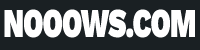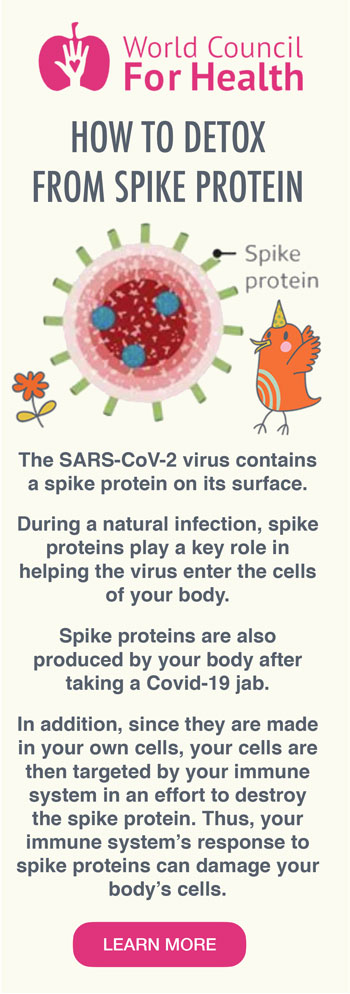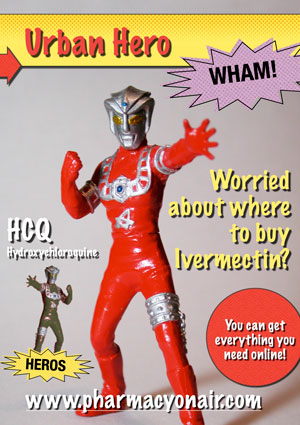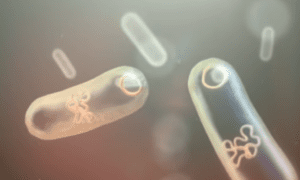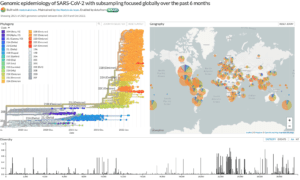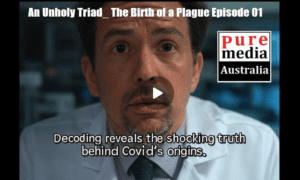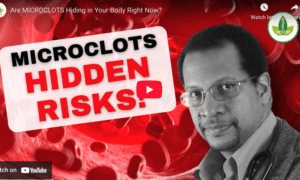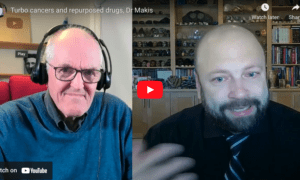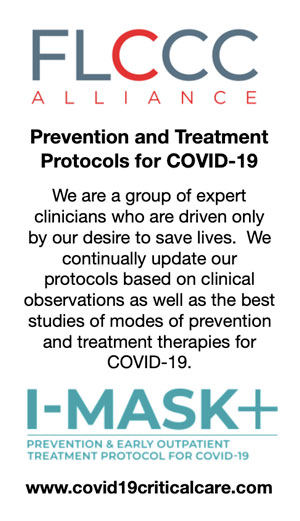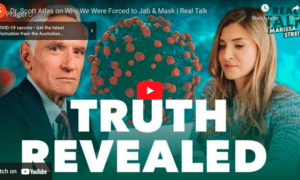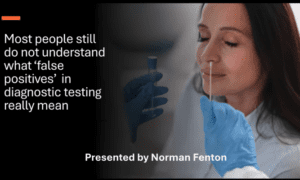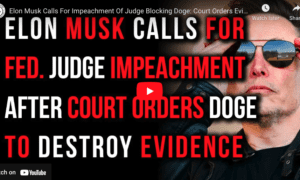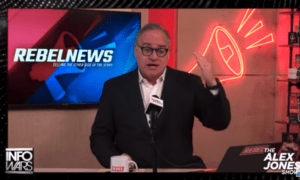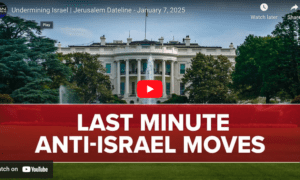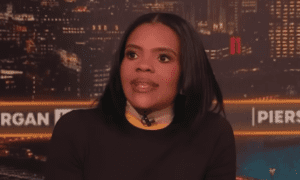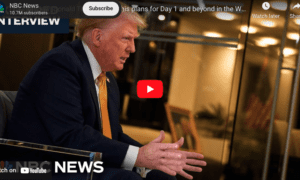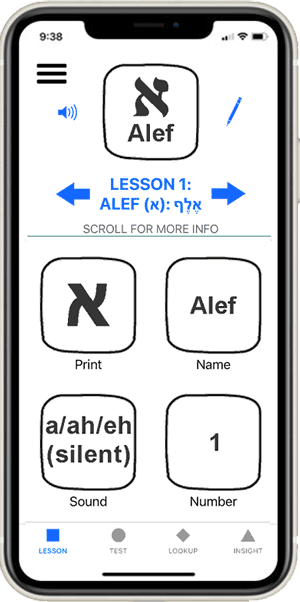If you’re looking to set up IPTV on your Fire Stick, follow this step-by-step guide to get started quickly and easily.
Step 1: Install the Downloader App
- Turn on your Fire Stick and navigate to the Home Screen.
- Go to the Search Bar (magnifying glass icon) in the top-left corner.
- Type Downloader and select the app when it appears.
- Download and install the Downloader app. This tool allows you to download files directly onto your Fire Stick.
Step 2: Enter the Download Code
- Open the Downloader app.
- In the URL box, type 834339 and press Go.
- The app will automatically download an IPTV app called IBO Player Pro 4.0.
- Wait for the download to complete.
Step 3: Unlock Developer Options
To install apps from unknown sources, you must enable Developer Options on your Fire Stick:
- Go to Settings > My Fire TV > About.
- Highlight the Name of Your Fire Stick (e.g., “Fire TV Stick”) and press the select button 8 times rapidly.
- A notification will confirm that Developer Options has been unlocked.
- Press the back button once to return to the My Fire TV menu.
- You’ll now see Developer Options in the menu.
Step 4: Enable Installation from Unknown Sources
- Inside Developer Options, select Install Apps from Unknown Sources.
- Find Downloader in the list and toggle it to On.
Step 5: Install the IPTV App
- Return to the Downloader app.
- Open the downloaded file for IB Player Pro 4.0.
- Follow the on-screen prompts to install the app on your Fire Stick.
Tips for Troubleshooting
- If you encounter any issues, there are many helpful videos on YouTube that demonstrate how to unlock the Fire Stick and enable developer options.
- Double-check your Fire Stick settings if the Developer Options menu doesn’t appear immediately.
Enjoy Your IPTV
After completing these steps, the IPTV app will be installed on your Fire Stick, and you can enjoy streaming your favorite content. For additional apps or updates, use the Downloader app to enter new codes or URLs.